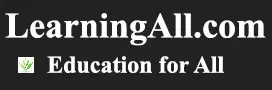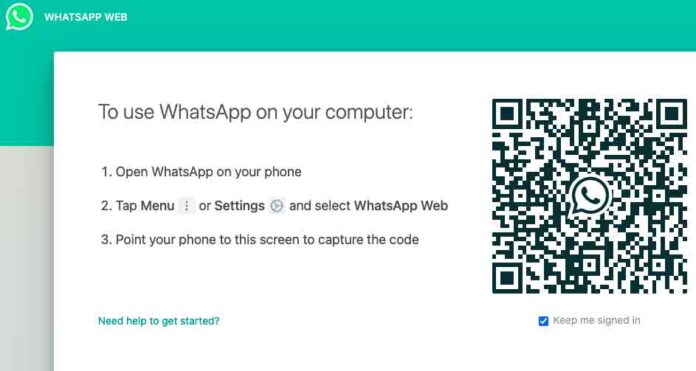Transfer Data Files from Mobile to laptop desktop without USB Cable
Transfer data from Mobile Devices to Laptop and Desktop System is easy if you follow step by step as below complete details.
If you have Mobile (iPhone, Samsung or Huawei) and you want to transfer your Files / Data or Pictures to Your Laptop Windows or MAC System just follow steps.
- Download WhatsApp from Your Mobile
- Register it with your Mobile Number.
- When WhatsApp starts working in your Mobile, just create New WhatsApp Group and Add one person to this Group. After successful created WhatsApp Group just delete the Group Member that we added during WhatsApp group creation. Now the WhatsApp Group is save and secured
- Upload the documents to WhatsApp Group that we created just now before.
- Go to Laptop or Desktop / Windows and open Browser (Google Chrome, Firefox or Internet Explorer or Safari) any Windows or MAC Browser.
- Go to web.whatsapp.com you will see popup windows with Scan Able Coding Windows.
- Open WhatsApp on your phone go to Menu or Setting and select WhatsApp Web and now point your phone to this screen to capture the code after this window will open your WhatsApp on your Laptop.
- Now from your browser go to WhatsApp Group and Download Documents / Pictures Files or any other data that your already upload to WhatsApp Group.
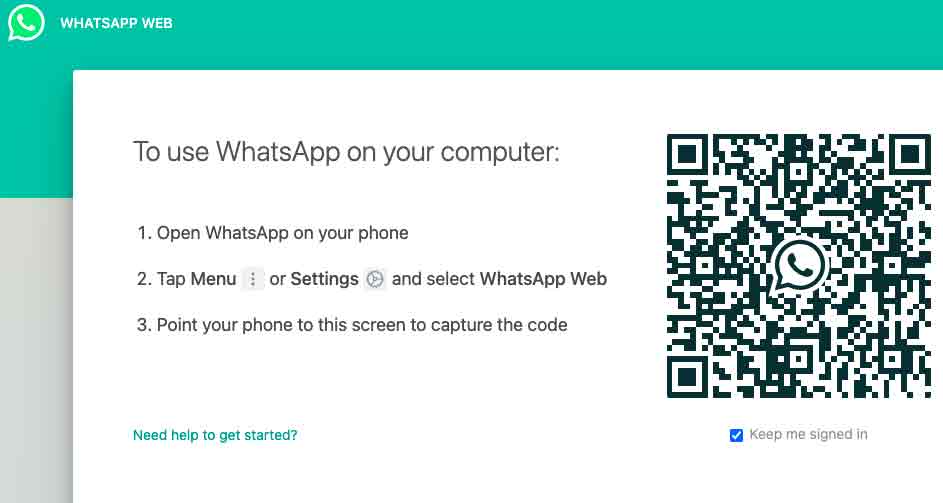
There are many other ways to Transfer Documents / Pictures / Videos and other data to Your Laptop / Desktop System but through WhatsApp its save and secured system. Because WhatsApp is one of the Secured and Save App in the market.
Read Also: Transfer Mobile Balance from Saudi Arabia to Pakistan